Basic Internet
With a network, your entire business can share one Internet connection with several computers; giving everyone access to the Internet at the same time. You can share access to printers, files, folders, and other hardware devices like scanners and fax machines.
-
Introduction
-
Sharing
-
Security
-
User Manuals
-
Setup
-
Connecting Other Devices
-
Troubleshooting
Top Basic Internet Questions
-
Connection Problems
-
Set up & Install
-
Review steps for setting up your Business Internet routers and network
Most popular topics:
-
Routers & Connected Devices
-
Sign-in Help
-
You'll use your Verizon Online User name and password to access My Verizon features and Verizon Online Email.
Most popular topics:
-
Email
-
We no longer offer verizon.net email service, and have previously notified all verizon.net email customers of the need to immediately migrate their email to the AOL platform (to maintain their verizon.net email address) or a third party platform. Please see the Frequently Asked Questions at verizon.com/BizEmail for additional information.
-
Security
-
Protect your computer from virus attacks, learn how to protect your children and your identifty online.
Most popular topics:
Verizon Internet Security Suite (VISS)
-
Home Networking
-
Learn more about setting up and troubleshooting your Network.
Most popular topics:
-
Billing & My Verizon Account Tools
-
Learn about the My Verizon account tools available to you.
Most popular topics:
Wireless networking for Basic Internet
In order to provide wireless networking information specific to your network, please use the illustrations below to select the type of router or gateway you're using.
-
Basic Internet Routers
Set up or install
Verizon Basic Internet, also called DSL, uses your phone line to deliver broadband Internet access to your business.
-
Before you install Basic Internet
-
Check your computer
- If you are viewing this page with the same computer that you will use with Basic Internet, use the Check My PC Tool to automatically check your computer.
- NOTE: The Check My PC tool may take a few moments to run, and is not compatible with Macintosh computers.
Confirm your Service Ready Date
- The Service Ready Date is the day that Verizon Basic Internet activates the DSL signal on your telephone line.
- Wait until your Service Ready Date arrives before installing Verizon Basic Internet software.
- Don’t know your Service Ready Date? Visit the Order Status tool on the What’s Next web site and enter your phone number and last name.
Check your Self-Install Kit
- Your Self-Install Kit is delivered 1 or 2 days before your Service Ready Date.
Your Kit should have: - DSL filters
If you plan to use Basic Internet service on the same line as your home phone, your kit includes filters that plug into your phone jacks and prevent the data and voice signals from interfering with each other.
Cords & cables
· Verizon Installation CD
- If you are viewing this page with the same computer that you will use with Basic Internet, use the Check My PC Tool to automatically check your computer.
-
Install Basic Internet
-
Before you install
- Wait until your Service Ready Date arrives. Don’t know your Service Ready Date? Visit the Order Status tool on the What’s Next web site and enter your phone number and last name.
- You’ve received your Self-Install Kit and have the necessary equipment to install High Speed Internet
- Basic Internet Quick Setup Guide
- Wait until your Service Ready Date arrives. Don’t know your Service Ready Date? Visit the Order Status tool on the What’s Next web site and enter your phone number and last name.
-
What is the Service Ready Date?
-
The Service Ready Date (SRD) is the day your Verizon Basic Internet signal is activated on your telephone line. When your Verizon Basic Internet order is complete, Verizon Broadband informs you of the date your service is ready.
Please wait for the Service Ready Date before installing the Verizon Basic Internet software.
If your Service Ready Date has arrived but your Verizon Basic Internet connection is not active, please call the Verizon Basic Internet Support Center. -
Introduction to Networking
-
Introduction to Networking
A network is the connection of two or more computers, printers and other devices in your household. All of the computers and devices in the network can communicate with each other, allowing shared Internet access.
There are two types of networks: Wired and Wireless. A wired network allows you to connect multiple computers in your using cables between each computer. A wireless network allows you to connect computers without using cables between each computer.Top Links
Wireless networking
Wired networking
Creating a wireless network
Creating a wired network
Sharing folders on a network
Sharing printers on a network
-
Setting up a wireless network
-
Setting up a wireless network
Wireless networks provide the flexibility to connect your computers to the network using wireless network adapters. This allows you to connect to the Internet anywhere within the wireless signal of your router or gateway.
Depending on when you ordered networking, you received one of the routers or gateways shown below. In order to provide wireless networking setup information specific to your hardware, please use the illustrations below to select the type of router or gateway you're using.
ActionTec GT784WNV
Windows 7, XP or Vista
D-Link 2750B Gateway
Windows 7, XP or Vista -
Wired networking
-
Wired networking
Wired networks use Ethernet cable to connect the computers of the network. Wired networks provide faster transfer rates and greater security, but lack the flexibility of wireless networks.
Use the illustrations below to select the type of hardware you're using for your network.Return to Home Networking
-
Setting up a wired network
-
Setting up a wired network
Wired networks use Ethernet cable to connect the computers to the network. This makes wired networks less expensive, faster, and more secure than wireless networks. All the computers on a wired network can access the Internet through a single router or gateway, but the requirement for Ethernet connections limit the flexibility of a wired network.
In order to provide wireless networking setup information specific to your hardware, please use the illustrations below to select the type of router or gateway you're using.Before you begin: You’ll need your network's SSID, network encryption type (WPA2, WPA or WEP), and encryption key. You can find this information in one of three ways:
- Review the sticker on the back of your router or gateway. The sticker displays the SSID and encryption key information. By default, some routers and gateways are configured as WPA. You may have to choose WEP if the device you wish to connect is not accepting WPA mode.
- Use In-Home Agent to view your settings: You can access In-Home Agent on a computer that is already connected to Verizon Online. Within In-Home Agent, go to the Networking tab and select Retrieve SSID and WEP/WPA key.
- Log in to your router from a computer already connected to your network. The instructions you follow depend on the type of router or gateway you use to connect to Verizon High Speed Internet.
You will connect your Motorola DROID A855 to your wireless network using the same principles you use for any other wireless device. You'll select the network you want to join and enter your network encryption key to access the network and the Internet.
- From the home screen, touch the Applications tab (located on the bottom of the screen).
- Review the sticker on the back of your router or gateway. The sticker displays the SSID and encryption key information. By default, some routers and gateways are configured as WPA. You may have to choose WEP if the device you wish to connect is not accepting WPA mode.
-
Selecting your gateway and operating system
-
Selecting your gateway and operating system
Because you don't have a wireless adapter installed, the first step is to install and configure the adapter. The wireless adapter is used to receive and transmit the radio waves used to send and receive data over your network.
Select your gateway and Operating System using the graphics below to display the instructions for installing and configuring the wireless network adapter.
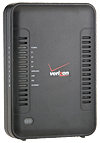
VersaLink 7500 Gateway
Windows XP
Windows Vista
Windows 7 -
What is my router's user name and password?
-
What is my router's user name and password?
All High Speed Internet routers and gateways come from the manufacturer with a default user name and password. Each manufacturer can use a different combination of user name and password as the default. If you didn't change the default password when you set up your router, you can use the table below to look up the default user name and password for your router or gateway.
Router User Name Password D-Link 2750B Gateway admin password Actiontec GT704WGB Gateway admin password Actiontec GT704WGB admin password Actiontec GT704WG admin password Westell VersaLink 7500 admin password Westell VersaLink 327W admin password Linksys BEFW11S4 Leave field blank admin If you changed your router or gateway password during setup, it's very important that you find where you wrote down your new security settings. If you can't remember the new password and can't find the paper where you wrote down the new security settings, you will have no choice but to reset your router or gateway to the default settings. This has serious consequences. When you reset your router or gateway, you not only reset the password to the default value, but you also delete all your network settings. This includes the SSID and security encryption key. That means you will have to reconfigure your network and all the wireless adapters on your home network computers.
-
Use The Ping Command To Test Gateway Connection
-
Use The Ping Command To Test Gateway Connection
The ping test will attempt to send data packets from your computer to the router to test the connection between them. If the connection is working, the same number of data packets will be sent from your computer as are received by the router.
Only equipment provided by Verizon Online can be used with your Internet service. Verizon Online works with manufacturers to build custom equipment to ensure that they work with our services. This custom hardware is available only through Verizon Online.
-
What's next after I've installed my home network?
-
What's next after I've installed my home network?
After you have installed and configured your network hardware, the next step is to configure Windows to share folders and printers. This enables you to take full advantage of your network.
Sharing printers
Sharing printers over your network, allows you to save money and use your hardware more efficiently. You may want a higher-quality photo printer in a central location for printing the family photos taken with your digital camera, a laser printer in your home office, and less-expensive color printers in the kids rooms for school reports. By sharing printers, each person on the network has access to the best printer for his or her purposes.
Sharing folders
When you have configured Windows to share folders, you can share photos, documents, graphics, digital home videos, and other types of files with each computer on your home network. After you've downloaded all your digital photographs from the Holidays or your latest vacation to your computer's hard drive, you can set the folder up for sharing and allow the members of your household to choose their favorite photos and copy them to their computers. Each person on your network can decide which photos to print, which to use in personal slide shows of the trip, and which to add to a scrapbook. -
Basic Internet Support Center
-
Basic Internet Support Center
If you need technical assistance for your Verizon Internet devices or have home networking questions, please call contact Verizon Technical Support.
-
Help with a Service Outage
-
Help with a Service Outage
Where can I get information from Verizon if there is a service outage in my neighborhood?
Usually if there is a blackout or weather-related service outage, information is provided through a variety of online sources. To get the most current information, check the following:Verizon At Home
Fans of FiOS on Facebook
Verizon Support on Twitter
Verizon on Twitter
ForumsI am having a service issue but I’m not sure if it’s caused by an outage in my area
Verizon provides automatic troubleshooting tools that can often resolve issues that are isolated to your home. You can use:In-Home Agent (Desktop Application)
Verizon Troubleshooter (Web-Based Tools)Regardless of which option you choose, you can do things like automatically test your phone line, reset a Set-Top Box and more. The options available will depend on the Verizon services you have.
If you don’t have In-Home Agent on your computer, you can download it online:
Download In-Home Agent: Windows | Macintosh
How do I report an outage?
The fastest way to report an outage is through the Verizon Troubleshooter. Follow the troubleshooting links for your service issue.If Verizon Troubleshooter is not able to fix your issue, you will be prompted to open a repair request online.
How do I reset my FiOS equipment after a power outage?
Your Battery Backup Unit (BBU) provides power for Voice services for up to 8 hours if an active battery is inserted into the unit. To reset your equipment, you can follow the Verizon Troubleshooter wizard or follow the online instructions.
How do I report a downed telephone pole or telephone lines?
If you have a downed telephone line in your area, please report it to Verizon Repair at 1-800-VERIZON (1-800-837-4966). For your own safety do not touch or move the downed line as power lines can be confused with phone or cable connections.
-
Why does my connection seem slow?
-
Why does my connection seem slow?
Download speeds can be affected by a number of things, including the distance between your location and our central office, the condition of your telephone line, and the wiring inside your home.
Other reasons include:- The number of users visiting a site. Popular Web sites can be overloaded if the number of visitors to the site increases unexpectedly. If one particular Web site seems to respond slowly, try visiting it later.
- Computer components. Newer, faster computers usually are able to download content a little faster than older computers.
- Transmission "overhead." Transmission overhead is a portion of the data that is sent and received when you browse Web sites or send and receive email. This data is responsible for ensuring that you see the correct Web site, or send email to the correct recipients.
- Hard drive space. To free up space on your hard drive, delete temporary Internet files, clear your browser cache, empty your Recycle Bin, and defragment your hard drive every few months. Freeing up space on your hard drive may improve system performance.
To help solve slow connection problems you can do the following:
- Turn the modem or router off and then back on again.
- Use the power switch on the back of the modem or router to turn off the power, wait 15 seconds, and then turn the modem or router back on.
- After waiting 45 seconds to allow the modem or router to synchronize to the server, try connecting to the Internet.
Note: If your modem or router doesn't have an on/off switch, unplug the modem or router in place of turning the modem or router off.
- If your modem or router is plugged into a surge protector, try plugging it directly into the power outlet in the wall.
- The number of users visiting a site. Popular Web sites can be overloaded if the number of visitors to the site increases unexpectedly. If one particular Web site seems to respond slowly, try visiting it later.
-
DSL Speed Optimizer
-
DSL Speed Optimizer
What does the Speed Optimizer tool do?
There are several system parameters that can be altered on your PC to improve the download performance over your Verizon High Speed Internet connection.Run the DSL Speed Optimizer
The DSL Speed Optimizer tool modifies your TCP/IP configuration, which allows your system to receive data at a faster rate.
What is TCP/IP?
TCP/IP stands for Transmission Control Protocol/Internet Protocol and allows your system to communicate with other networked computers over the Internet. The standard TCP/IP configuration is optimized for communications over small local networks.Which parameters and settings does the DSL Speed Optimizer modify?
- TCP 1323 Extension - This parameter enables enhancements to the TCP/IP protocol that provide improved performance over high-speed connections.
- TCP Receive Window - This parameter specifies the number of bytes a sender (the source you are downloading from) may transmit without receiving an acknowledgment.Modifying it determines the maximum size offered by the system.
- MTU (Maximum Transmission Units) - The MTU defines the largest single unit of data that can be transmitted over your connection.
-
Troubleshooting Your Network Interface Card (NIC).
-
Troubleshooting Your Network Interface Card (NIC).
One end of the Ethernet cable (RJ-45 cable) that came in your installation kit should be connected to your modem, while the other end should be connected to the Ethernet jack in the back of your computer. If you have a laptop computer, the Ethernet jack may be on the side of your computer.
The Ethernet jack in your computer is part of your Network Interface Card (NIC), also known as an Ethernet adapter. If the Ethernet cable is plugged in and your computer is on, you should see a green light next to the Ethernet jack.
If you cannot access the Internet and the light is off:- Make sure that your computer and modem are powered on.
- Make sure that the Ethernet cable is securely plugged into the Ethernet jack in your computer, and the other end is plugged into the modem. Ethernet cable connectors have a spring clip that will click when the cable is connected securely.
- Check to see if your computer is connected to a network hub or a router. If it is, you may need a crossover Ethernet cable, rather than the straight-through Ethernet cable that came in your installation kit.
- Restart your computer and test again.
We're Sorry
Verizon Troubleshooters are not available for Small Business Fios TV customers at this time. We apologize for the inconvenience. Please try one of these alternatives to resolve your issue:
- Ask Verizon - get instant answers from our automated agent
- Contact Us - Technical support, product inquiries, billing, repair, and more
- Fios TV Fix a Problem section - Top solutions to Fios TV issues, new customer help, tutorials and more
















