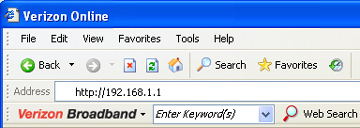-
How can I change my network’s SSID?
-
Periodically changing your network's SSID is an important security measure that should be performed regularly if you are using WEP encryption. One of the weaknesses of WEP encryption is that it uses a static encryption key. You can compensate for this weakness somewhat by changing your network's SSID several times a year.
Note: If you change your network's SSID, you must update the SSID settings for all computers and adapters connected to your network.
Use the illustrations below to identify your router. -
How can I change my Verizon 9100VM home network’s SSID?
-
If you're using WEP encryption, you can compensate somewhat for one of its weaknesses by changing your network's SSID frequently.
To update your Verizon 9100VM network security settings:- Open an Internet browser like Internet Explorer and enter http://192.168.1.1 in the Address field.
- If this is the first time you've tried to access the configuration utility, the Welcome to Broadband Router screen will display. After reading this introduction, click OK.
-
Logging in to the Verizon 9100VM Management Console
-
If you have previously created your user name and password, enter your user name and password into the appropriate fields of the Login screen.
Or
If this is the first time you've tried to access the configuration utility, the Login Setup screen will display.
- Enter a user name in the User Name field.
- Enter a password in the New Password field.
- Re-enter your password in the Retype New Password field to confirm you have entered it correctly.
- Select your time zone in the Time Zone field.
- Click OK.
-
When the router home page displays, click Wireless in the top menu bar.
-
1. When the router home page displays, click Wireless in the top menu bar.
2. Click Basis Security Settings in the left navigation panel.3. Change the name of your network by changing the SSID in section 2 of the Basic Settings. You will assign this SSID to all devices connected to your home network.
4. Write down your new SSID and keep it in a safe place for future reference.
5. Close the Verizon 9100VM router Management Console. -
How can I change the SSID for my Verizon 9100EM home network?
-
If you're using WEP encryption, you can compensate somewhat for one of its weaknesses by changing your network's SSID frequently.
- Open a Web browser like Internet Explorer or Firefox.
- Enter http://192.168.1.1 in the Address field of the browser.
3. Enter your user name. If you didn't change the user name during installation, enter admin in the User Name field. Show Me
4. Enter the password you entered during installation and click OK.Note: If you can't remember your user name or password, you will need to reset your Verizon 9100EM router to the default settings and reconfigure your home network.
-
Changing the SSID to improve data security
-
Click Change Wireless Settings in the Quick Links section.
1. Enter the new SSID in the SSID field.2. Review your new security settings. If they are correct, you may want to write them down and keep them in a safe place for future reference.
3. Click Apply to save your changes. -
How can I change my D-Link DI-624 home network's SSID?
-
If you're using WEP encryption, you can compensate somewhat for one of its weaknesses by changing your network's SSID frequently.
- Open your Web browser and enter http://192.168.0.1 in the Address field.
2. Enter your router user name and password.
3. When the D-Link Configuration screen displays, confirm that the Home tab is selected and click Wireless4. Enter a new name for your wireless home network in the SSID field. The SSID is case sensitive and cannot exceed 32 characters.
5. Write down your new SSID and keep it in a safe place for future reference.
6. Click Apply to save your new SSID and WEP encryption settings.
Note: You must update the SSID and WEP encryption settings for all your wireless network adapters to match any changes you've made. -
How can I change my Actiontec MI424WR home network's SSID?
-
If you're using WEP encryption, you can compensate somewhat for one of its weaknesses by changing your network's SSID frequently.
- Open a Web browser like Internet Explorer or Firefox.
- Enter http://192.168.1.1 in the Address field of the browser.
3. Enter your user name. If you didn't change the user name during installation, enter admin in the User Name field. Show Me
4. Enter the password you entered during installation and click OK.
Note: If you can't remember your user name or password, you will need to reset your Actiontec MI424WR router to the default settings and reconfigure your home network. -
Changing the SSID to increase the security of your Actiontec MI424WR network
-
1. Find the SSID field and change the name of your home network.
2. Write down your new SSID. You will need it to update the security settings on your wireless network adapters.
3. Click OK to save your new SSID.
4. Close the Actiontec configuration window. -
How can I change my Verizon MI424WR home network's SSID?
-
If you're using WEP encryption, you can compensate somewhat for one of its weaknesses by changing your network's SSID frequently.
1. Open a Web browser like Internet Explorer or Firefox.
2. Enter http://192.168.1.1 in the Address field of the browser.3. Enter your user name. If you didn't change the user name during installation, enter admin in the User Name field. Show Me
4. Enter the password you entered during installation and click OK.
Note: If you can't remember your user name or password, you will need to reset your Verizon MI424WR router to the default settings and reconfigure your home network. -
Changing the SSID to improve data security
-
1. Click Change Wireless Settings in the Quick Links section.
2. Enter the new SSID in the SSID field.3. Write down your new SSID and keep it in a safe place for future reference.
4. Click Apply to save your new SSID.