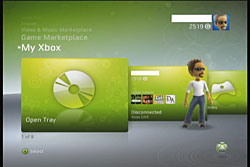-
Connecting a game console to your home network
-
Sony PlayStation®3
Connect to a Wireless Network | Connect to a Wired Network
Sony PlayStation 2
Connect to a Wireless Network
Sony PlayStation Portable (PSP)
Connect to a Wireless Network
Nintendo Wii and Wii U
Connect to a Wireless Network
Nintendo DS
Connect to a Wireless Network
Nintendo DSi
Connect to a Wireless Network
Microsoft Xbox®
Connect to a Wireless Network
Microsoft Xbox 360
Connect to a Wireless Network | Connect to a Wired Network -
Connecting a PlayStation3 to a wireless network
-
Before you begin: You’ll need your network's SSID, encryption type (WPA2, WPA or WEP), and encryption key. You can find this information in one of three ways:
- Review the sticker on the back of your router or gateway. The sticker displays the SSID and encryption key information. By default, some routers and gateways are configured as WPA. You may have to choose WEP if the device you wish to connect is not accepting WPA mode.
- Use In-Home Agent to view your settings: You can access In-Home Agent on a computer that is already connected to Verizon Online. Within In-Home Agent, go to the Networking tab and selectRetrieve SSID and WEP/WPA key.
- Log in to your router or gateway from a computer already connected to your wireless network. The instructions you follow depend on the type of router or gateway you use to connect to Verizon High Speed Internet.
Need additional help?
Playstation3 product support is outside the normal Verizon Support boundaries, but additional information is available through:
1)Verizon Premium Technical Support
2)The manufacturer of your game consoleTo connect a PlayStation3 to a wireless home network:
- Verify that there is an access point connected to a network with Internet service near the system.
- Note: Settings for the access point are typically set using a computer. For details, contact the person who set up or maintains the access point.
- Confirm that an Ethernet cable is not connected to the PlayStation 3 system.
- From the Home menu, select Settings, and then select Network Settings.
- Select Internet Connection Settings. A confirmation screen will display stating that you will be disconnected from the Internet.
- Select Yes when the confirmation screen displays saying that you will be disconnected from the Internet.
- Select Easy.
- Select Wireless.
- Select Scan. A list of access points within the range of your PlayStation 3 will display.
- Note: Some PlayStation 3 models have an "Automatic" option which lets you select Automatic when using an access point that supports automatic setup. Follow the on-screen instructions and the necessary settings will be completed automatically.
- Select the Access Point that you want to use.
- Check the SSID for the access point.
- Select the Security Settings that you want to use.
- Note: The types of security settings vary depending on the access point. Contact the person who set up or maintains the access point to get information on which setting to select.
- Enter the Encryption Key.
- Note: The encryption key is displayed as a series of asterisks. If you do not know the encryption key, contact the person who set up or maintains the access point for assistance. When you have finished entering the encryption key and have confirmed the network configuration, a list of settings appears.
- Depending on your network environment, additional settings for PPPoE, proxy server or IP address may be required. For details on these settings, refer to the information that was provided when your Internet service was installed or the instructions that came with your network device.
- Select Save to save your settings.
- Select Test Connection. The system will attempt to connect to the Internet.
- Confirm the connection test results. If a successful connection has been made, information on the network is displayed.
- Note: If you test the connection immediately after selecting Automatic, then selecting AOSS™ in step 12, the router settings may not be completed and the connection may fail. Wait approximately 1 or 2 minutes before testing the connection.
- Review the sticker on the back of your router or gateway. The sticker displays the SSID and encryption key information. By default, some routers and gateways are configured as WPA. You may have to choose WEP if the device you wish to connect is not accepting WPA mode.
-
Connecting a PlayStation3 to a Wired Network
-
- Connect an Ethernet cable to your PlayStation®3 system.
- From the Home menu, select Settings, and then select Network Settings.
- Select Internet Connection Settings. A confirmation screen appears stating that you will be disconnected from the Internet.
- Select Yes.
- Select Easy. After you confirm the network configuration, a list of settings is displayed.
- Depending on your network environment, additional settings for PPPoE, proxy server or IP address may be required.
- For details on these settings, refer to the instructions that came with your network device.
- Save your settings and then test your connection by selecting Test Connection. The system will attempt to connect to the Internet.
- Confirm the connection test results. If a successful connection has been made, information on the network is displayed.
Need additional help?
Nintendo product support is outside the normal Verizon Support boundaries, but additional information is available through:
1) Verizon Premium Technical Support
2)The manufacturer of your game console - Connect an Ethernet cable to your PlayStation®3 system.
-
Connecting a PlayStation 2 to a wireless network
-
To set up the PlayStation2 you must first install the network adapter according to the instructions found in the Installation Guide. Once you have installed the network adapter, you are ready to begin the Internet Service Provider setup process.
- Turn on the PlayStation2 and load the Network Adapter Startup Disk. Once the startup disk is loaded, press X to enter the ISP Setup. The ISP Setup will begins to load.
- Once the ISP Setup has loaded, press X to continue. Your PlayStation will search for the network adapter.
- After the network adapter has been found, press X to continue.
- Press X again to continue. Wait while the data is accessed.
- Select New and then press X to continue.
- Type a name for your ISP setting. For example, you could type "Verizon" or any name you want to associate with your connection.
- When asked if you currently subscribe to an ISP service, select YES and press X to continue.
- For connection type, choose High-Speed Connection (Cable or DSL) and press X to continue.
- Select Automatic Settings and press X to continue.
- When asked if your ISP requires a User ID and Password, select No and press X to continue.
- When asked if your Internet Service Provider requires you to input a DHCP Host Name, select NO and press X to continue. Wait while your network connection is tested.
- Once the network connection test is successful, press X to save the configuration to your memory card. Your configuration information is saved to your memory card. It's important that you do not remove your network card while the information is being saved.
- Press X to return to the main menu.
- To test out your connection you can choose DEMOS and press X to continue.
- Follow the onscreen-instructions on the screen to play an online game demo.
Need additional help?
PlayStation2 product support is outside the normal Verizon Support boundaries but additional information is available through:
1)Verizon Premium Technical Support
2)The manufacturer of your game console - Turn on the PlayStation2 and load the Network Adapter Startup Disk. Once the startup disk is loaded, press X to enter the ISP Setup. The ISP Setup will begins to load.
-
Connecting a PlayStation Portable (PSP) to your wireless network
-
Before you begin: You’ll need your network's SSID, encryption type (WPA2, WPA or WEP), and encryption key. You can find this information in one of three ways:
- Review the sticker on the back of your router or gateway. The sticker displays the SSID and encryption key information. By default, some routers and gateways are configured as WPA. You may have to choose WEP if the device you wish to connect is not accepting WPA mode.
- Use In-Home Agent to view your settings: You can access In-Home Agent on a computer that is already connected to Verizon Online. Within In-Home Agent, go to the Networking tab and selectRetrieve SSID and WEP/WPA key.
- Log in to your router or gateway from a computer already connected to your wireless network. The instructions you follow depend on the type of router or gateway you use to connect to Verizon High Speed Internet.
Need additional help?
Playstation product support is outside the normal Verizon Support boundaries, but additional information is available through:
1)Verizon Premium Technical Support
2)The manufacturer of your game consoleTo connect a PlayStation Portable to your wireless home network:
- Tap Settings.
- Tap Network Settings.
- Tap the X button.
- Select Infrastructure Mode and tap Enter.
- Select New Connect to create a new connection and tap Enter.
- Select Scan and tap the right arrow.
- After the available networks are displayed, select the network you want to join and tap Enter.
- Tap the right arrow to keep your current SSID.
- Note: If you change your network's SSID, you will need to re-configure all devices on your network to use the new SSID.
- Select the type of encryption your network is using (WEP, WPA-PSK (TKIP), or WPA-PSK (AES) and tap the right arrow.
- Enter your network's encryption key using the on-screen keyboard. Eight asterisks are displayed in the encryption key field, regardless of the number of characters you enter.
- Select Easy and click the right arrow.
- Enter a name for your connection or tap the right arrow to keep the default of the network's SSID.
- Review your connection settings. Click the right arrow if they are correct. Click the left arrow to go back and make corrections.
- Tap Enter to save your connection settings.
- Select Test Connection to test your connection settings. Confirm that "Succeeded" is displayed after "Internet Connection."
- Review the sticker on the back of your router or gateway. The sticker displays the SSID and encryption key information. By default, some routers and gateways are configured as WPA. You may have to choose WEP if the device you wish to connect is not accepting WPA mode.
-
Connecting a Wii or Wii U game console to a wireless network
-
Before you begin: You’ll need your network's SSID, encryption type (WPA2, WPA or WEP), and encryption key. You can find this information in one of three ways:
- Review the sticker on the back of your router or gateway. The sticker displays the SSID and encryption key information. By default, some routers and gateways are configured as WPA. You may have to choose WEP if the device you wish to connect is not accepting WPA mode.
- Use In-Home Agent to view your settings: You can access In-Home Agent on a computer that is already connected to Verizon Online. Within In-Home Agent, go to the Networking tab and selectRetrieve SSID and WEP/WPA key.
- Log in to your router or gateway from a computer already connected to your wireless network. The instructions you follow depend on the type of router or gateway you use to connect to Verizon High Speed Internet.
Need additional help?
Wii product support is outside the normal Verizon Support boundaries, but additional information is available through:
1)Verizon Premium Technical Support
2)The manufacturer of your game consoleTo connect a Wii to your wireless home network:
- From the Wii console's Main Menu, click on the Wii button in the lower left corner.
- On the Settings screen, click Wii Settings.
- In the Wii System Settings, click the blue arrow on the right to reach the second screen of options,and then click the Internet button.
- Select Connection Settings.
- Select any connection labeled as None, and then select Wireless Connection.
- Select Search for an Access Point. The Wii console will search for nearby wireless connection points.
- Select OK to display a list of available access points and then select the access point that matches your router's SSID.
- If the connection appears locked, use the right arrow to go to Security Settings. Select WEP or WPA. Enter the encryption key from your wireless router. Click Confirm and then Save.
- Click Save then click OK to save your connection settings.
- Click OK again to start an automatic connection test. If the connection fails, refer to the manufacturer's support website or console documentation for further assistance.
To connect a Wii U to your wireless home network:
- From the Wii U Menu, click System Settings.
- Using the Left Stick, select the Internet icon and press the A Button.
- Select Connect to the Internet.
- The Wii U will search for available Wi-Fi networks in your area.
- Once the search completes, use the Right Stick to scroll up and down through the list of networks and select the name of your Wi-Fi network.
- If prompted, use the on-screen keyboard to enter your Wi-Fi network's security key (wireless password) and select "OK" when finished.
- If you receive an error message stating The security key you entered is incorrect, the security key you entered was not a valid security key.
- The Wii U will now perform a connection test.
- If the connect test fails, select OK to receive an error code and detailed information on why the connection test failed. You can use Nintendo's Error Code Lookup Tool to get information on resolving the error.
- If the connection test is successful, select OK to continue.
- When asked if you would like to make this your default connection, select Set if you wish this to be your default connection or No if you do not.
- The Wii U will now ask you to perform an update, select "Update" to perform the system update, or select "Cancel" to skip this process.
- Nintendo recommends performing the system update as this will ensure you have access to recently released applications and services.
- Review the sticker on the back of your router or gateway. The sticker displays the SSID and encryption key information. By default, some routers and gateways are configured as WPA. You may have to choose WEP if the device you wish to connect is not accepting WPA mode.
-
Connecting your Nintendo DS to your wireless network
-
Before you begin: You’ll need your network's SSID, encryption type (WPA2, WPA or WEP), and encryption key. You can find this information in one of three ways:
- Review the sticker on the back of your router or gateway. The sticker displays the SSID and encryption key information. By default, some routers and gateways are configured as WPA. You may have to choose WEP if the device you wish to connect is not accepting WPA mode.
- Use In-Home Agent to view your settings: You can access In-Home Agent on a computer that is already connected to Verizon Online. Within In-Home Agent, go to the Networking tab and selectRetrieve SSID and WEP/WPA key.
- Log in to your router or gateway from a computer already connected to your wireless network. The instructions you follow depend on the type of router or gateway you use to connect to Verizon High Speed Internet.
Need additional help?
Nintendo product support is outside the normal Verizon Support boundaries, but additional information is available through:
1) Verizon Premium Technical Support
2)The manufacturer of your game consoleTo connect a Nintendo DS to your wireless home network:
- Insert a wireless compatible game into your Nintendo DS and turn the unit on.
- Navigate to the Nintendo Wi-Fi Connection Settings screen. You may need to review your game's user manual to find how to access this screen because it varies between games.
- Select Nintendo Wi-Fi Connection Settings.
- Select an available connection. "None" will display under the name of the connection if it is available.
- Select Search for an Access Point.
- The name of your wireless access point will display. If no access point is displayed, you are out-of-range of your router and will need to move closer to the router.
- If there is a blue lock that is unlocked, tap the name of your access point and then tap OK.
- If there is a red lock that is locked, tap the name of the access point and enter the WEP encryption key for your network. Tap OK to save your settings.
- If there is a gray lock that is locked, your router's network security settings are not supported by the Nintendo DS. You will need to switch to WEP or WPA encryption or remove the security setting when connecting with the Nintendo DS.
- Review the sticker on the back of your router or gateway. The sticker displays the SSID and encryption key information. By default, some routers and gateways are configured as WPA. You may have to choose WEP if the device you wish to connect is not accepting WPA mode.
-
Connecting a Nintendo DSi to your wireless network
-
Before you begin: You’ll need your network's SSID, encryption type (WPA2, WPA or WEP), and encryption key. You can find this information in one of three ways:
- Review the sticker on the back of your router or gateway. The sticker displays the SSID and encryption key information. By default, some routers and gateways are configured as WPA. You may have to choose WEP if the device you wish to connect is not accepting WPA mode.
- Use In-Home Agent to view your settings: You can access In-Home Agent on a computer that is already connected to Verizon Online. Within In-Home Agent, go to the Networking tab and selectRetrieve SSID and WEP/WPA key.
- Log in to your router or gateway from a computer already connected to your wireless network. The instructions you follow depend on the type of router or gateway you use to connect to Verizon High Speed Internet.
Need additional help?
Nintendo product support is outside the normal Verizon Support boundaries, but additional information is available through:
1)Verizon Premium Technical Support
2)The manufacturer of your game consoleTo connect a Nintendo DSi to your wireless network:
- Turn on your Nintendo DSi and click the wrench icon to display your system settings.
- Scroll to page 3 and select Internet.
- Click Connection Settings.
- The remaining steps vary depending on whether your wireless network is running WEP, WPA2, or WPA network encryption.
- Note: Your router must be set to WEP encryption to play Nintendo DSi games online.
- Review the sticker on the back of your router or gateway. The sticker displays the SSID and encryption key information. By default, some routers and gateways are configured as WPA. You may have to choose WEP if the device you wish to connect is not accepting WPA mode.
-
Connecting an Xbox console to your wireless network
-
Before you begin: You’ll need your network's SSID, encryption type (WPA2, WPA or WEP), and encryption key. You can find this information in one of three ways:
- Review the sticker on the back of your router or gateway. The sticker displays the SSID and encryption key information. By default, some routers and gateways are configured as WPA. You may have to choose WEP if the device you wish to connect is not accepting WPA mode.
- Use In-Home Agent to view your settings: You can access In-Home Agent on a computer that is already connected to Verizon Online. Within In-Home Agent, go to the Networking tab and selectRetrieve SSID and WEP/WPA key.
- Log in to your router or gateway from a computer already connected to your wireless network. The instructions you follow depend on the type of router or gateway you use to connect to Verizon High Speed Internet.
Need additional help?
Xbox product support is outside the normal Verizon Support boundaries, but additional information is available through:
1)Verizon Premium Technical Support
2)The manufacturer of your game consoleTo connect your Xbox to a wireless network:
- To open the management console, type http://192.168.1.1 into the address bar of your web browser.
- Enter the router username and password. If the username and password has never been changed, then the default login is:
- Username: admin
- Password: password
- Select Wireless Settings from the router console. Write down the SSID and WEP key(they'll be needed later).
- Note:
Before a computer can connect to the router through a wireless signal, it must be configured with the appropriate SSID and WEP key.
- Note:
- From the Xbox Dashboard, select Settings and then select Network Settings.
- Click Advanced, and then click Wireless.
- From the Wireless Status screen, select Settings.
- The router can be configured to either broadcast or not broadcast its SSID.
- If your router is configured to broadcast its SSID
- If your router is not configured to broadcast its SSID
- From the Wireless Settings screen, select Network Mode as Infrastructure. Then select Security Type and configure the Xbox Compatible wireless bridge with the same security settings (NONE, 64-bit WEP, or 128-bit WEP) as the wireless router.
- Press A to save the new settings, and then press B to go back.
- From the Wireless Status screen, check that your Xbox console is connected to the network name (SSID) specified in step 3. Press B twice to go back.
- From the Network Settings screen, select Connect.
- From the Connect Status screen, verify that the Xbox console is connected.
- Review the sticker on the back of your router or gateway. The sticker displays the SSID and encryption key information. By default, some routers and gateways are configured as WPA. You may have to choose WEP if the device you wish to connect is not accepting WPA mode.
-
Connecting an Xbox 360 or Xbox One to a Wireless Home Network
-
Before you begin: You’ll need your network's SSID, encryption type (WPA2, WPA or WEP), and encryption key. You can find this information in one of three ways:
- Review the sticker on the back of your router or gateway. The sticker displays the SSID and encryption key information. By default, some routers and gateways are configured as WPA. You may have to choose WEP if the device you wish to connect is not accepting WPA mode.
- Use In-Home Agent to view your settings: You can access In-Home Agent on a computer that is already connected to Verizon Online. Within In-Home Agent, go to the Networking tab and select Retrieve SSID and WEP/WPA key.
- Log in to your router or gateway from a computer already connected to your wireless network. The instructions you follow depend on the type of router or gateway you use to connect to Verizon High Speed Internet.
Need additional help?
Xbox product support is outside the normal Verizon Support boundaries, but additional information is available through:
1)Verizon Premium Technical Support
2)The manufacturer of your game consoleTo connect an Xbox 360 or Xbox One to your wireless home network:
The directions for connecting an Xbox 360 or Xbox One to your wireless network are dependent on the version of software running on your Xbox. Select the graphic below that looks like the version displayed on your Xbox 360 or Xbox One. - Review the sticker on the back of your router or gateway. The sticker displays the SSID and encryption key information. By default, some routers and gateways are configured as WPA. You may have to choose WEP if the device you wish to connect is not accepting WPA mode.
-
Connecting an Xbox 360 to your wireless network
-
- Select Network Settings.
- Select Configure Network.
- Select Wireless Mode on the Basic Settings tab.
- If the Wireless Mode isn't available, there may be a problem with your hardware. Please contact Xbox Support at 1-800-469-9269.
- Select Scan for Networks.
- Select the wireless network you want to join.
- If your wireless network is not displayed:
- Move your Xbox 360 closer to your router to verify your wireless signal strength.
- If you're not broadcasting your wireless home network name (SSID), select Specify Unlisted Network and enter your wireless network name and network security type (WEP, WPA, or WPA2).
- If your wireless network is not displayed:
- Enter your wireless network security password (encryption key) and select Done.
- Press B on your controller and select Test Xbox Live Connection.
- Select Yes when you are prompted to update the console software.
- Select Network Settings.
-
Connecting an Xbox 360 to your wireless network(Continued)
-
- From the Xbox 360 Dashboard, select My Xbox,scroll over to System Settings and press A to continue.
- Once in System Settings, select Network Settings and press A.
- The Network will display an icon to use a wired network and will show icons for all available wireless networks. Select the network that matches the SSID you noted earlier.
- If your SSID isn't displayed, press X on the controller to scan again and look for your SSID.
- If you still can't find your SSID, try restarting your router or your Xbox 360.
- The location of your Xbox 360 can affect wireless connectivity. Try moving the Xbox closer to your router to verify your network's wireless signal strength.
- If you are already connected to a wireless network, the wireless network icon will have a in the upper right-hand corner. If you're having problems with this connection, select Y and continue following the steps below.
- Once you find the correct SSID, press A to connect. The Xbox will prompt you to enter your network security key (WEP, WPA, or WPA2 encryption key).Use the information you gathered earlier to enter this information.
- The Xbox 360 will test the connection. If the test fails, try re-entering your network security key or restarting your Xbox 360 or your Verizon router.
- If you receive an error message that indicates you will still be able to use the service, select B and Continue from the Connection Test screen.
- From the Xbox 360 Dashboard, select My Xbox,scroll over to System Settings and press A to continue.
-
Connecting an Xbox 360 or Xbox One console to Xbox LIVE using your wireless network
-
A wireless network connection lets you connect your Xbox 360 or Xbox One console to Xbox LIVE without using network cables. Your Xbox 360 or Xbox One console can use your existing wireless network.
Connect a wireless adapter (original Xbox 360 or Xbox One console only)
If you have an original Xbox 360 or Xbox One console, you need to add an Xbox 360 or Xbox One Wireless Networking Adapter to your console. Note If you have an Xbox 360 S console (which has built-in Wi-Fi), skip to the next section - Configure and Test.
Connect the wireless networking adapter:- Snap the plastic tabs on the adapter into the slots on the back of your console.
- Plug the USB cable into the USB port.
- Flip up the antennae.
- If a network cable is plugged into the back of your console, unplug it.
- Check the light on the wireless adapter. If the light is green, you are ready for the next step.
Configure and test
Next, you need to configure your Xbox wireless settings and test your Xbox LIVE connection.
Configure your wireless settings- Press the Guide button on your controller, go to Settings, and then select System Settings.
- Select Network Settings.
- Select the name of your wireless network. Note: If you do not see your wireless network, select Advanced Options. Then, select Specify Unlisted Network, and enter your wireless network name. Next, you are prompted to choose the security type.
- Enter your wireless network password. How to find your wireless network password.
- Select Yes if you are prompted to update your console software.
To join Xbox LIVE
- Press the Guide button on your controller.
- Select Join Xbox LIVE.
- Follow the on-screen instructions to sign up for Xbox LIVE.
For additional information visit Xbox LIVE Wireless
-
Connecting an Xbox 360 to a Wired Home Network
-
Connect to the Internet
- The first step is to connect your Xbox 360 console to your Internet connection. Here’s how:
- Plug one end of a network cable into a port on your router or gateway. You might need a long network cable, depending upon on the location of your router or modem. Note If you do not have a router, you can plug the network cable directly into your modem.
- Plug the other end of the network cable into the back of your console.
Test your connection
- Now that your console is connected to the Internet, test your connection to Xbox LIVE. To do that, follow these steps:
- Press the Guide button on your controller (Xbox button in the center of your controller).
- Go to Settings, and then select System Settings.
- Select Network Settings.
- Select Wired Network if you are prompted to do so.
- Select Test Xbox LIVE Connection.
- Select Yes if you are prompted to update your console software.
For further information: XBOX Live Wired Connection
Need additional help?
Xbox product support is outside the normal Verizon Support boundaries, but additional information is available through:
1)Verizon Premium Technical Support
2)The manufacturer of your game console - The first step is to connect your Xbox 360 console to your Internet connection. Here’s how: