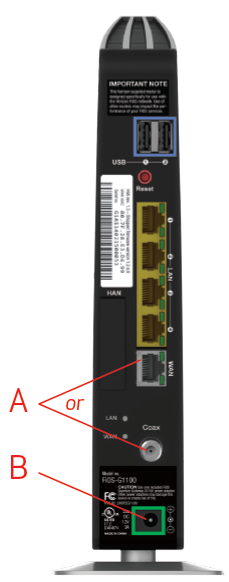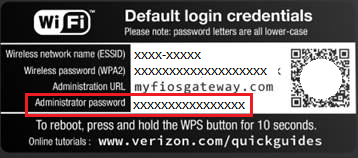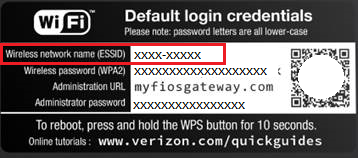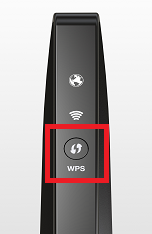-
Fios QuantumTM Gateway Router Setup
-
Step 1 - ARE YOU A NEW CUSTOMER?
If yes, please refer to the Fios TV Self Installation Guide to set up and activate your Fios TV services or refer to the Fios Quantum TV Self Installation Guide to set up and activate your Fios Quantum TV services.
If you are an existing Fios customer and are upgrading or replacing your Gateway, please proceed to STEP 2 below.Locate your existing router and note where cables are plugged in.
A. Connect Gateway To The Internet (WAN)
If your WAN connection is Coax: Connect one end of the Coax cable to your Coax port on the wall, and the other end to the Coax connector on the new Gateway.
If your WAN connection is Ethernet: Connect one end of the white Ethernet cable to the Ethernet port on your wall, and the other end to the WHITE Ethernet port on the Gateway.
B. Connect Power
Plug the new power adaptor into the green DC jack on the new Gateway and then into a power outlet.
C. Wait For The Power/Internet Light

On the front of the Gateway to stop blinking and become solid. If after several minutes the light is not solidly lit, check the troubleshooting steps.
STEP 2 - CONNECT DEVICE TO THE GATEWAY
Wired: Connect one end of the yellow Ethernet cable to any YELLOW Ethernet port on the Gateway, and the other end to your device.
Wireless: Go to your device’s Wi-Fi settings and select your new Gateway from the list of available wireless networks. Look for the Wireless Network Name (ESSID) shown on the sticker on the side of the Gateway, and enter the WPA2 key (Wireless Password/Key) also shown on the sticker.
To learn more, go to verizon.com/fioshomenetworkSTEP 3 - (optional) PERSONALIZE GATEWAY
Launch a web browser.
-
Fios QuantumTM Gateway Router Troubleshooting
-
Frequently Asked Questions
Q: Where can I find the wireless network name (ESSID) for my Fios Quantum Gateway (G1100)?
A: The wireless network name (ESSID) is shown on the sticker located on the side of your Fios Quantum Gateway (G1100). Please refer to the diagram below.
Q: Where can I find the wireless password (WPA2) for my Fios Quantum Gateway (G1100)?
A: The wireless password (WPA2 ) is shown on the sticker located on the side of your Fios Quantum Gateway (G1100). Please refer to the diagram below.
Q: How do I access the Administrator website of the Fios Quantum Gateway?
A: Please take the following steps:
- Open your browser. Enter either "myfiosgateway.com" or “192.168.1.1” into the browser.
- You will be taken to a page to enter your User Name and Administrator password:
- The default User Name is “admin”
- The unique default Administrator password is on the sticker located on the side of the router. Please refer to the diagram below.
Q: I've forgotten my customized wireless password (WPA2 key) for my Fios Quantum Gateway (G1100). How can I find it?A: Please contact Verizon Fios Tech support at 1.800.VERIZON (1.800.837.4966)
Q: Is my Fios Quantum Gateway G1100 encrypted?
A: For your protection, your Gateway is pre-set at the factory to use WPA2 (Wi-Fi Protected Access) encryption for your wireless network. This is the best setting for most users and provides maximum security.
Verizon recommends that you establish a strong, unique password for your router. Follow the instructions on page 22 of the Fios Quantum Gateway User Guide.
Q: How can I reset my Fios Quantum Gateway (G1100) to its factory default settings?
A: Pressing and holding the red reset button located on the back of the Fios Quantum Gateway G1100 will restore the gateway to the factory default settings shown on the sticker located on the side of your gateway. Use the pointed end of a paper clip to press and hold the Reset button for 10 seconds.
Important Note: If you have customized your ESSID, WPA2 key, admin user name and administrator password, resetting your Fios Quantum Gateway to the factory defaults not only changes your router user name and password to the factory default values, but it also deletes all your home network settings. This includes the ESSID and network encryption key that you created. After you reset your factory defaults, your home network won't be accessible until you reconfigure your gateway and update all your network devices to use the same customized ESSID and network encryption key (WPA2).
Q: How do I connect a wired device to an Ethernet port on the Fios Quantum Gateway?
A: Plug one end of the supplied Ethernet cable into one of the four Ethernet ports in the back of your Gateway. Plug the other end of the Ethernet cable into the Ethernet port of your network device.
Q: How do I connect a wireless device to my Fios Quantum Gateway?
A: Access the Wi-Fi setting on your wireless device, then select your Fios Quantum Gateway using the wireless network name (ESSID) shown on the sticker located on the side of your gateway. Enter the wireless password (WPA2 key). The default password/key is also shown on the sticker. Please note that Verizon recommends that you establish a strong, unique password for your router.
Q: What is the difference between a Verizon Router and the Fios Quantum Gateway?
A: Fios™ Advanced Wi-Fi Router is a single band router that operates in the 2.4Ghz band.
Fios Quantum™ Gateway is a dual band router that operates in the 2.4Ghz band and in the 5Ghz band.Single Band Benefits
- Single-band routers use a 2.4 GHz and are limited in range and speed compared to dual-band routers, which use both the 2.4 GHz and 5 GHz band. Dual-band routers are more efficient, have longer range, are less prone to interference from household devices, such as microwaves and older cordless phones, and are faster.
Dual Band Benefits
- The dual-band (2.4- and 5-GHz) router facilitates faster throughput (communication) for demanding tasks such as sharing files and streaming video within a network.
- The dual-band router enables the user to separate high band width tasks such as streaming high definition movies and other media from checking email and browsing the Internet.
- The user can efficiently browse the Internet on the 2.4-GHz band, while simultaneously streaming media on the 5-GHz band.
- Many home appliances, including some cordless phones, intercoms, baby monitors and microwave ovens also run on the 2.4-GHz band. The more of these devices that are in range of your wireless network, the lower and less consistent your speed will be. This means that if your network is in a really crowded area, such as an apartment building, the signals from other devices could cause your signal to drop or decrease in speed if you have a router with only the 2.4-GHz band.
- The dual band router with a 5-GHz option could help with interference problems. By connecting your devices through the 5-GHz band you can avoid interference from neighboring Wi-Fi networks.
- The 5-GHz band also has more non-overlapping channels than 2.4 GHz. This means that you have a higher chance of "finding a channel in the 5-Ghz that doesn't interfere with neighboring wireless networks.
Q: What are the size/dimensions of the Fios Quantum Gateway?
A: 1.5” W X 8” D X 9” H (Not including stand)
Q: Which VZ services will the Fios Quantum Gateway G1100 router support?
A: The Fios Quantum Gateways support all Verizon services.
Q: How do I acquire the Fios Quantum Gateway?
A: The Fios Quantum Gateway is available for rental or purchase. For pricing or ordering call 1-800-Verizon (1-800-837-9466).
-
Change your Verizon Quantum WiFi Gateway Password
-
Change your Verizon Quantum WiFi Gateway Password
Information on changing your Fios Quantum Gateway password can be found in the Fios Quantum Gateway User Guide (.pdf).
Return to Home Network Security Return to Verizon Router Data Security