Before you set up your Stream TV, you'll need to make the proper connections:
- Connect the HDMI cable from the Stream TV to your TV.
- Connect the power cord from the Stream TV to an electrical outlet.
Place an order online or on the My Verizon app and select the pickup option available. Some stores may be limited to curbside pickup only.
Your Cart
Your Cart
|
Due to inactivity, your session will end in approximately 2 minutes. Extend your session by clicking OK below. Due to inactivity, your session has expired. Please sign in again to continue. |
Stream TV is a device that enables video streaming over your Wi-Fi or Ethernet network, allowing access to exclusive Verizon content plus the most popular streaming services including Netflix, YouTube TV and Disney+.
Order Stream TV today
Before you set up your Stream TV, you'll need to make the proper connections:
The latest version of Stream TV has an indented button in the top left corner of the device. See screenshot below. The previous version of Stream TV did not have this button.
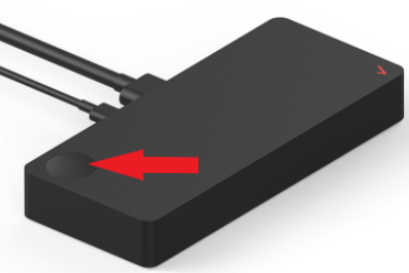
Both versions of Stream TV will now display the updated menu with exclusive Verizon content.
To set up your Stream TV, follow the steps on our How To page:
As part of your initial setup, you will be asked to establish your Wi-Fi connection while following the on-screen prompts. If a change is required after the initial setup, follow the steps on our How to connect Stream TV to a new Wi-Fi network page for more information.
Visit Stream TV - Cast from Mobile Device to learn how.
As part of your initial setup, you will be asked to enter your Google account while following the on-screen prompts. Visit our how to add Google accounts to your Stream TV page to learn how.
The lights on the front of your Stream TV signals whether the device is On (White) or Off (Red).
To download a new app, select the + symbol at the end of your apps rail to access the Google Play Store. Visit our How To page to learn how to download and install apps on Stream TV.
To remove or reorder an app:
Note: Certain apps may be permanently pinned your Favorites rail and cannot be moved or removed.
For downloaded apps, please contact the app provider.
Example: YouTube TV: https://support.google.com/youtubetv
If prompted to update your remote software, you may perform the steps manually:
If your remote does not sync to your TV volume during the initial setup or as part of a subsequent software update, you can perform the sync manually.
Note: Depending on your current remote firmware, you may first be prompted to update your current version.
Visit our how to use the Find My Remote feature page page to learn how.
To use your smartphone as a remote for Stream TV, you'll need to first download the Android TV Remote Controls app available in the Apple App Store and Google Play Store. Once you've downloaded the Remote Controls app, visit our How To page to begin using your smartphone as a remote for Stream TV.
Visit our how to pair the TV Voice remote with Stream TV page to learn how.
To change the language on your remote:
Visit our How To page to learn how to reset your Stream TV.
If you need a replacement, contact us for more information.