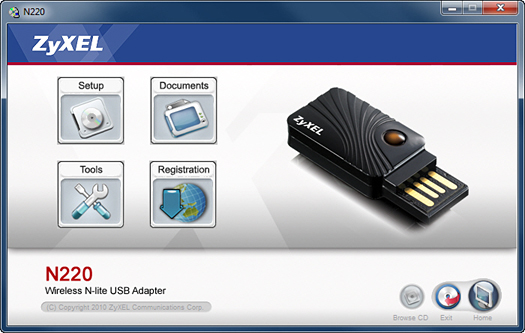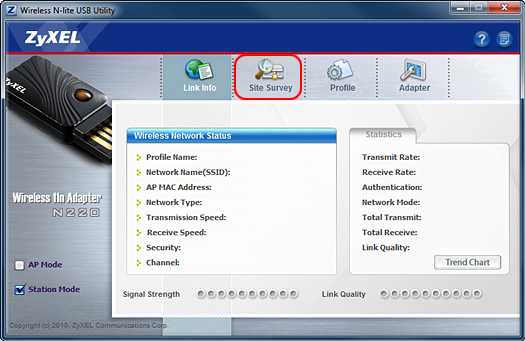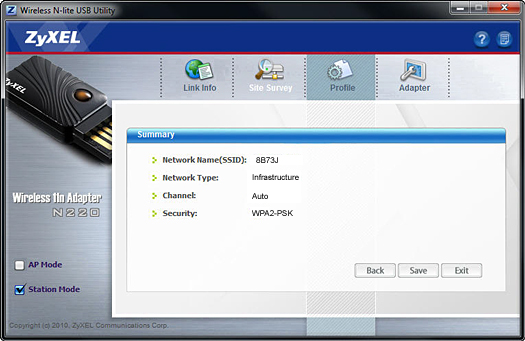-
Installing a ZyXEL G-220 wireless USB adapter
-
To install and configure a ZyXEL G-220 wireless USB network adapter:
- Verify your computer meets the minimum system requirements
- Confirm you have the required hardware and accessories
- Install and configure the ZyXEL wireless USB adapter
-
Verifying your computer meets the system requirements
-
Required ZyXEL hardware and support materials
-
Do not install the ZyXEL USB adapter until after you have installed the software and restarted your computer.
Confirm that you have the required hardware and support materials:- ZyXEL G-220 wireless USB adapter
- USB 2.0 cable
- Installation and documentation CD-ROM
- Quick Start Guide ZyXEL G-220 USB Adapter
-
Installing the ZyXEL G-220 software
-
Before you can connect your computer to the network, you must install the ZyXEL drivers and utility software.
Note: Although the installation instructions for all supported versions of Windows are very similar, the screens may vary slightly from those shown below.
- Insert the ZyXEL G-220 v2 CD into a CD-ROM drive of your computer. The utility should start automatically. If it doesn't, use Windows Explorer to navigate to your CD-ROM drive and double-click G-220_v2.exe on the ZyXEL CD.
- Click Setup.
- Select your language and click OK.
- Insert the ZyXEL G-220 v2 CD into a CD-ROM drive of your computer. The utility should start automatically. If it doesn't, use Windows Explorer to navigate to your CD-ROM drive and double-click G-220_v2.exe on the ZyXEL CD.
-
Completing the software installation
-
Installing the ZyXEL G-220 wireless USB adapter
-
1. Remove the cap from the ZyXEL USB adapter. It has "ZyXEL" printed on it. After your computer restarts, insert the ZyXEL wireless adapter into an available USB port. A message will display in the lower right Taskbar that new hardware has been found. When the adapter has been configured and the software loaded, additional messages will display until a final message tells you that the hardware installation is complete.
2. When the ZyXEL Utility window opens, click Site Survey.
3. Click Scan to display all the available wireless networks.
4. Select your network from the list and click Connect.
-
Selecting the network security type
-
1. Select the type of network encryption (WPA2, WPA, WEP) you are using on your Actiontec wireless network. Verizon recommends using the strongest encryption compatible with all the devices on your network.
2. The ZyXEL configuration screens vary depending on the type of network encryption you're using. Select your network encryption type to view instructions for completing the security setup.
-
Entering the WPA2 security settings
-
1. Select the type of WPA2 encryption you're using on your network. The options for the Encryption Type field are AES and TKIP.
- If you're unsure of the type of encryption you chose when configuring your wireless network, you can display your security entries by accessing the Actiontec MI424WR router's configuration screen.
2. Enter your WPA2 encryption code in the Pre-Shared Key field.
- If you're unsure of the WPA2 or WPA encryption key you entered when configuring your wireless network, you can display your security entries by accessing the Actiontec MI424WR router's configuration screen.
-
Reviewing the ZyXEL adapter configuration settings
-
1. Review your WPA2 settings in the Security Settings screen and click Save if they are correct. To edit the settings, click Back and correct the settings.
2. Note the signal strength and the link quality at the bottom of the Wireless Network Status screen. If the signal strength or link quality is low, you may want to re-consider the location of your router.
3. Close the network adapter configuration window.
-
Entering the WPA security settings
-
1. Select the type of WPA encryption you're using on your network. The options for the Encryption Type field are AES and TKIP.
- If you're unsure of the type of encryption you chose when configuring your wireless network, you can display your security entries by accessing the Actiontec MI424WR router's configuration screen.
2. Enter your WPA encryption code in the Pre-Shared Key field.
- If you're unsure of the WPA encryption key you entered when configuring your wireless network, you can display your security entries by accessing the Actiontec MI424WR router's configuration screen.
-
Reviewing the ZyXEL adapter configuration settings
-
1. Review your WPA settings in the Security Settings screen and click Save if they are correct. To edit the settings, click Back and correct the settings.
2. Note the signal strength and the link quality at the bottom of the Wireless Network Status screen. If the signal strength or link quality is low, you may want to re-consider the location of your router.
3. Close the network adapter configuration window.
-
Entering your WEP security settings
-
1. Select the same level of security (64 bit, 128 bit, or 256 bit) in the WEP field as you entered in your Verizon router when setting up your network.
- If you're unsure of the level of security you chose when creating your network, you can display your WEP key and the level of security by accessing the Actiontec MI424WR router's configuration screen.
2. Confirm that Open is selected in the Encryption Type field.
3. Enter your network's WEP encryption key in the Pass Phrase field. It must be identical to your entry in the Verizon 9100EM router configuration utility when you set up your network. The hexadecimal equivalent of your passphrase will display in the Key 1 field.
- If you're unsure of the WEP key you entered when creating your network, you can display your security entries by accessing the Actiontec MI424WR router's configuration screen.
4. Confirm that "1" (one) is selected in the Transmit Key field and click Next.
-
Reviewing the ZyXEL adapter configuration settings
-
1. Review your WEP settings in the Security Settings screen and click Save if they are correct. To edit the settings, click Back and correct the settings.
2. Note the signal strength and the link quality at the bottom of the Wireless Network Status screen. If the signal strength or link quality is low, you may want to re-consider the location of your router.
3. Close the network adapter configuration window.
-
Step 3: Testing your Internet connection in Windows XP
-
The final step is to test the Internet connection on the computer you're adding to your network. This ensures that all the connections are secure, and the Verizon MI424WR router and network adapter configurations are working properly.
- Open Internet Explorer or any other browser.
- Enter http://www.verizon.com in the Address field. If the USB network adapter is connected properly, your computer should connect to the Internet and the Verizon home page should display.
- Repeat this process for each additional computer you are connecting to your home network.
Return to Actiontec MI424 Wireless
-
Installing and configuring the ZyXEL N-220 adapter
-
Installing and configuring a ZyXEL N-220 wireless adapter for an Actiontec MI424WR wireless network requires four steps.
To install and configure a ZyXEL N-220 USB network adapter:
- Verify your computer meets the minimum system requirements
- Confirm you have the required ZyXEL hardware and support materials
- Install the ZyXEL Utility software
- Install the ZyXEL N-220 wireless USB adapter
-
ZyXEL N-220 minimum system requirements
-
Required ZyXEL N-220 hardware and support materials
-
-
Installing the ZyXEL N-220 software
-
Do not install the ZyXEL USB adapter until after you have installed the software and restarted your computer.
Before you can connect your computer to the network, you must install the ZyXEL drivers and utility software.
- Insert the ZyXEL N-220 CD into your computer's CD-ROM drive. The utility should start automatically. If it doesn't, use Windows Explorer to navigate to your CD-ROM drive and double-click N220.exe on the ZyXEL CD.
- Click Setup.
3. Select your language and click OK. [Show Me]
- Insert the ZyXEL N-220 CD into your computer's CD-ROM drive. The utility should start automatically. If it doesn't, use Windows Explorer to navigate to your CD-ROM drive and double-click N220.exe on the ZyXEL CD.
-
Completing the ZyXEL N-220 software installation
-
2. Click Install.
3. Select Yes, I want to restart my computer now and click Finish. [Show Me]
-
Installing the ZyXEL N-220 wireless USB adapter
-
The ZyXEL N-220 wireless USB adapter is needed to send and receive the radio waves that are used to communicate over your wireless network.
- After your computer restarts, insert the ZyXEL N-220 USB connector in an available USB port on your computer. You should see a message in the bottom right corner of the Taskbar informing you that new hardware has been found and that drivers are being installed. An additional message will display when the driver installation has completed.
2. When the ZyXEL Utility window opens, click Site Survey.
-
Selecting your network's encryption
-
2. The next steps vary depending on what type of encryption you have chosen. Please select the type of encryption your network is using from the list below.
- WPA2-PSK
- WPA-PSK
- WEP
-
Entering your WPA2-PSK or WPA-PSK security settings
-
1. Select AES in the Encryption Type field for the type of WPA2 or WPA encryption.
2. Enter your WPA2 or WPA encryption code in the Pre-Shared Key field.
Note: If you're unsure of the WPA2 or WPA key you entered when creating your network, you can display your security entries by accessing the Actiontec MI424WR configuration screen.
-
Reviewing the ZyXEL N-220 configuration settings
-
2. Note the signal strength and the link quality at the bottom of the Wireless Network Status screen. If the signal strength or link quality is low, you may want to re-consider the location of your router.
3. Close the network adapter configuration window.
-
Entering your WEP security settings
-
1. Select the same level of security (64 bit, 128 bit, or 256 bit) in the WEP field as you entered in your gateway when setting up your network.
- If you're unsure of the level of security you entered when configuring your network, you can display your WEP key and the level of encryption by accessing your Actiontec MI424WR router's configuration screen.
2. Confirm that Open is selected in the Authentication field.
3. Enter your network's WEP encryption key in the Pass Phrase field. It must be identical to your entry in the Actiontec GT704WGB configuration utility when you set up your network. The hexadecimal equivalent of your passphrase will display in the Key 1 field.
- If you're unsure of the WEP key you entered when creating your network, you can display your security entries by accessing the Actiontec MI424WR configuration screen.
4. Confirm that "1" (one) is selected in the Transmit Key field.
5. Click Next
-
Reviewing the ZyXEL N-220 adapter configuration settings
-
2. Note the signal strength and the link quality at the bottom of the Wireless Network Status screen. If the signal strength or link quality is low, you may want to re-consider the location of your router.
3. Close the network adapter configuration window.
-
Step 3: Testing your Internet connection in Windows XP
-
The final step is to test the Internet connection on the computer you're adding to your network. This ensures that all the connections are secure, and the Verizon MI424WR router and network adapter configurations are working properly.
- Open Internet Explorer or any other browser.
- Enter http://www.verizon.com in the Address field. If the USB network adapter is connected properly, your computer should connect to the Internet and the Verizon home page should display.
- Repeat this process for each additional computer you are connecting to your home network.
Return to Actiontec MI424 Wireless